Advanced Host Monitor 14.28 網路監控工具
- Advanced Host Monitor 14.28 網路監控工具
-
類別網路工具軟體
-
介紹網路監測工具軟體,可以用它來定時監測你的Server主機上的TCP、Port..等服務功能是否有在正常地運作,URL是否存在、硬碟空間..等等,是一個功能相當強大的工具軟體。
Advanced Host Monitor 14.28 Network monitoring tool
New test method for Windows HostMonitor and RMA: DHCP pool testing checks the percentage of available IP addresses (IP addresses available for assignment by the Windows DHCP server) and raises an alarm when it falls below a specified limit. the DHCP server is configured with one or more IP address ranges and HostMonitor can check a specific range or Check all DHCP ranges and find the subnet with the lowest percentage of available IP addresses.
Change to
HostMonitor:SFTP and SSH testing methods support additional key exchange algorithms:
diffie-hellman-group1-sha1
diffie-hellman-group14-sha1
diffie-hellman-group-exchange-sha1
diffie-hellman-group-exchange-sha256
Curve 25519-sha256
ecdh-sha2-nistp256
ecdh-sha2-nistp384
ecdh-sha2-nistp521
Over 140 test methods!
HostMonitor can check Windows and UNIX systems, Cisco and Juniper
routers, NetApp NAS devices, Hewlett-Packard servers, UPS devices, VMWare hosts and guest systems, and more.
VMWare hosts and guest systems, and more.
It can ping hosts, check routing, monitor Web, mail or DNS servers, check domain and certificate expiration dates, monitor temperature, voltage and fan status on various devices. hostMonitor can check free disk space, free memory, CPU usage, monitor file or folder size, check file and website integrity. HostMonitor can find Windows processes that use most of the system resources, test your SQL server and much more.
But equally important is how to manage monitoring tasks ("test items" in our terminology).
Test items can be organized into different groups (folders), each with its own settings
Each folder has its own settings, such as color palette, report list, statistics, etc.
Tests can be scheduled (e.g. every 5 minutes) or on a regular basis (e.g. every Friday at 6:05 pm).
Tests can be run directly by HostMonitor or by a remote monitoring agent installed on a remote network. Some tests may depend on another, for example, you can easily configure HostMonitor to check 10 web servers when the primary router is up and another (backup) server when the primary router is down.
36 types of alarms
HostMonitor is a network management software that provides different ways to respond to failed services. Audio and visual notifications alert people in the vicinity of the machine. Email and SMS notifications can inform a wider range of remote operators. "Dial to network" operations).
Please see the full list of operations.
Highly flexible action profiles allow you to initiate actions in a predefined order based on test results.
- For example, you can start certain actions only if neither the primary mail server nor the standby mail server responds.
- Or you can set up an action profile that calls the IT manager and network administrator during normal business hours, and calls the administrator alone the rest of the time, while doing nothing but writing logs on weekends.
- Another example: HostMonitor may restart the server when certain critical services fail. If this does not help, HostMonitor will send an e-mail to the technician on duty. However, if the server remains silent for the next three probing periods, the network administrator will be paged until the server is back to normal.
Installing HostMonitor, you will see how easy it is to implement all of the above using more complex behavior patterns.
Yes, various macro variables allow you to use the same action profile for hundreds of monitoring tasks (test items). For example, if you are monitoring 10 different services on each of 100 servers, you can use a single action to restart any failed service on any of these systems.
Network Discovery and Restorer
HostMonitor and Remote Monitoring Agent will scan the selected network in the background and update the database if any changes are detected. You can open the Network Map window at any time to see the latest map of your network, where "bad" hosts are marked in red or yellow (when a problem is detected with some test item related to the host).
The built-in duplicator allows copying a selected set of tests for many target hosts. It can create new folders, set variables, and adjust test settings. For example, you can use the Network Map window to select some hosts, select the Copy item from the pop-up menu, and tell HostMonitor to create the same test set for each system and enable the WMI service in 10.22.1 The WMI service is enabled in 10.22.1.
Report manager and log analyzer
HostMonitor can generate test result log files and reports. hostMonitor creates various log files using different levels of detail and file formats (text, HTML, DBF and ODBC) and can be configured according to your needs.
The highly flexible built-in report manager allows you to create and customize reports in a variety of ways to suit your preferences. For example, a report designed for an IT manager may have a completely different look and feel than a report for a network administrator. Also note that individual test groups may contain their own list of reports, and each report can be set up with an activation plan specific to that group.
The Advanced Host Monitor package also includes a log analyzer which can describe individual information for each test host. The
log analyzer can collect statistical information and display a graph of all response times for all or a single server for a specific time period. Using the statistical information, the administrator can analyze the request times for a specific server over a period of time.

系統需求
Windows Server 2003 SP2
Windows Server 2008 SP2
Windows Server 2008 R2 SP1
Windows Server 2012 R2
Windows Server 2016
Windows Server 2019
Windows Server 2022
Windows XP Professional SP3
Windows 7 Professional SP3
Windows 8 SP1
Windows 10
Windows 11
Internet Explorer 6
Free disk space: 40 MB (if you install HostMonitor only)
Minimum screen resolution: 800 x 600
Recommended:
Windows Server 2016 or
Windows Server 2019
Internet Explorer 11
Free disk space: 110 MB (for all components)
Screen resolution: 1024 x 768 or higher

Advanced Host Monitor 14.28
網路監控工具
Windows 的新測試方法Host Monitor 和 RMA:DHCP 測試檢查可用 IP 地址(可供 Windows DHCP 服務器分配的 IP 地址)的百分比,並在低於指定限制時發出警報。DHCP 服務器配置了一個或多個 IP 地址範圍,HostMonitor 可以檢查特定範圍或檢查所有 DHCP 範圍並找到可用 IP 地址百分比最低的子網。
改進
HostMonitor:SFTP 和 SSH 測試方法支持更多密鑰交換算法:
diffie-hellman-group1-sha1
diffie-hellman-group14-sha1
diffie-hellman-group-exchange-sha1
diffie-hellman-group-exchange-sha256
曲線25519-sha256
ecdh-sha2-nistp256
ecdh-sha2-nistp384
ecdh-sha2-nistp521
超過140種測試方法!
HostMonitor 可以檢查 Windows 和 UNIX 系統、Cisco 和 Juniper
路由器、NetApp NAS 設備、Hewlett-Packard 服務器、UPS 設備、
VMWare 主機和訪客系統等等。
它可以 ping 主機,檢查路由,監控 Web、郵件或 DNS 服務器,檢查域和證書到期日期,監控各種設備上的溫度、電壓和風扇狀態。HostMonitor 可以檢查可用磁盤空間、可用內存量、CPU 使用率、監視文件或文件夾的大小、檢查文件和網站的完整性;HostMonitor 可以找到使用大部分系統資源的 Windows 進程,測試您的 SQL 服務器等等。
但同樣重要的是如何管理監控任務(我們的術語中的“測試項目”)。
測試項目可以組織成不同的組(文件夾),每個文件夾都有自己的設置,
如調色板、報告列表、統計信息等。
測試可以定期(例如每 5 分鐘)或按計劃(例如每週五下午 6:05);
測試可以由 HostMonitor 直接執行,也可以由 安裝在遠程網絡上的遠程監控代理執行。一些測試可能取決於另一個,例如,您可以輕鬆地將 HostMonitor 配置為在主路由器啟動時檢查 10 個 Web 服務器,並在主路由器關閉時檢查另一個(備份)服務器。
36種警報方式
HostMonitor 是一個網絡管理軟件,它提供了不同的方式來響應失敗的服務。音頻和視覺通知提醒機器附近的人。電子郵件和 SMS 通知可以通知更廣泛的遠程操作員。HostMonitor 可以採取旨在自動從故障中恢復而無需人工干預的操作(例如“重啟服務”、“重啟計算機”或“撥號到網絡”操作)。
請參閱完整的操作列表。
高度靈活的操作配置文件允許您根據測試結果以預定義的順序啟動操作:
- 例如,您可以僅在主郵件服務器和備用郵件服務器都沒有響應時啟動某些操作。
- 或者可以設置一個操作配置文件,在正常辦公時間內呼叫 IT 經理和網絡管理員,並在其餘時間單獨呼叫管理員,而在周末除了寫入日誌之外什麼都不做。
- 另一個例子:當某些關鍵服務失敗時,HostMonitor 可能會重新啟動服務器。如果這沒有幫助,HostMonitor 將向值班技術人員發送電子郵件。但是,如果服務器在接下來的三個探測期間保持沉默,則網絡管理員將被尋呼,直到服務器恢復正常。
安裝 HostMonitor,您將看到使用更複雜的行為模式實現上述所有內容是多麼容易。
是的,各種宏變量允許您對成百上千個監控任務(測試項目)使用相同的操作配置文件。例如,如果您在 100 個服務器中的每一個上監視 10 個不同的服務,您可以使用單個操作來重新啟動這些系統中任何一個上的任何失敗的服務。
網絡發現和復制器
您可以設置“LAN 記錄”進行掃描,HostMonitor 或 RMA 將找到 LAN 中的所有系統。HostMonitor 和遠程監控代理將在後台掃描選定的網絡並在檢測到任何更改時更新數據庫。您可以隨時打開“網絡地圖”窗口,查看您的網絡最新地圖,其中“壞”主機以紅色或黃色標記(當與主機相關的某些測試項目檢測到問題時)。
內置複製器允許為許多目標主機複製選定的一組測試。它可以創建新文件夾、設置變量、調整測試設置。例如,您可以使用“網絡地圖”窗口選擇一些主機,從彈出菜單中選擇“複製”項,並告訴 HostMonitor 為每個系統創建相同的測試集,並在 10.22.1 中啟用 WMI 服務。
報告管理器和日誌分析器
HostMonitor 可以生成測試結果日誌文件和報告。HostMonitor 使用不同的詳細程度和文件格式(文本、HTML、DBF 和 ODBC)創建各種日誌文件,並且可以根據您的需要進行配置。
高度靈活的內置報告管理器允許您以多種方式根據自己的喜好創建和自定義報告。例如,與供網絡管理員使用的報告相比,為 IT 經理設計的報告可能具有完全不同的外觀和感覺。另請注意,單獨的測試組可能包含其自己的報告列表,並且每個報告都可以設置特定於該組的啟動計劃。
高級主機監視器包還包括一個日誌分析器它可以說明每個測試主機的單獨信息。日誌分析器可以收集統計信息並顯示所有或單個服務器在特定時間段內的所有響應時間的圖表。使用統計信息,管理員可以分析一段時間內特定服務器的請求時間。

SteelCentral™ 11 網路分析監控軟體
Deliver superior digital experiences to all your users, across all apps and devices. SteelCentral is the only end-to-end solution that blends device-based end user experience, infrastructure, application, and network monitoring to give you a holistic view of your users’ digital experience.
PRTG Network Monitor v25 網路流量監控軟體
PRTG 是一款專業的網絡監控軟體,可以監控企業內部網絡、伺服器、應用程式、設備等,並提供實時的性能數據和報告。使用 PRTG,您可以輕鬆地監控網絡中的所有設備,以及應用程序的性能和可用性。它可以自動發現網絡設備和應用程序,並提供詳細的報告和圖表,使得用戶可以輕鬆地識別網絡中的問題和瓶頸。該軟體還支持多種通知方式,如電子郵件、短信、聲音等,讓用戶可以及時地得到警報和提醒。此外,PRTG 還支持多種語言和支援監控各種不同平台,提供了豐富的培訓和技術支持,使得用戶可以輕鬆地掌握網絡監控技能。如果您是一名網絡管理員、系統管理員、技術支持人員或學生,PRTG 將是您不可或缺的工具。
MIB Browser v13 網路監控管理軟體
iReasoning MIB 瀏覽器是一款功能強大且易於使用的工具,由 iReasoning SNMP API 提供支持 。MIB 瀏覽器是工程師管理啟用 SNMP 的網絡設備和應用程序必不可少的工具。它允許用戶加載標準的、專有的 MIB,甚至一些格式錯誤的 MIB。它還允許他們發出 SNMP 請求以檢索代理的數據,或對代理進行更改。內置陷阱接收器可以根據其規則引擎接收和處理 SNMP 陷阱。