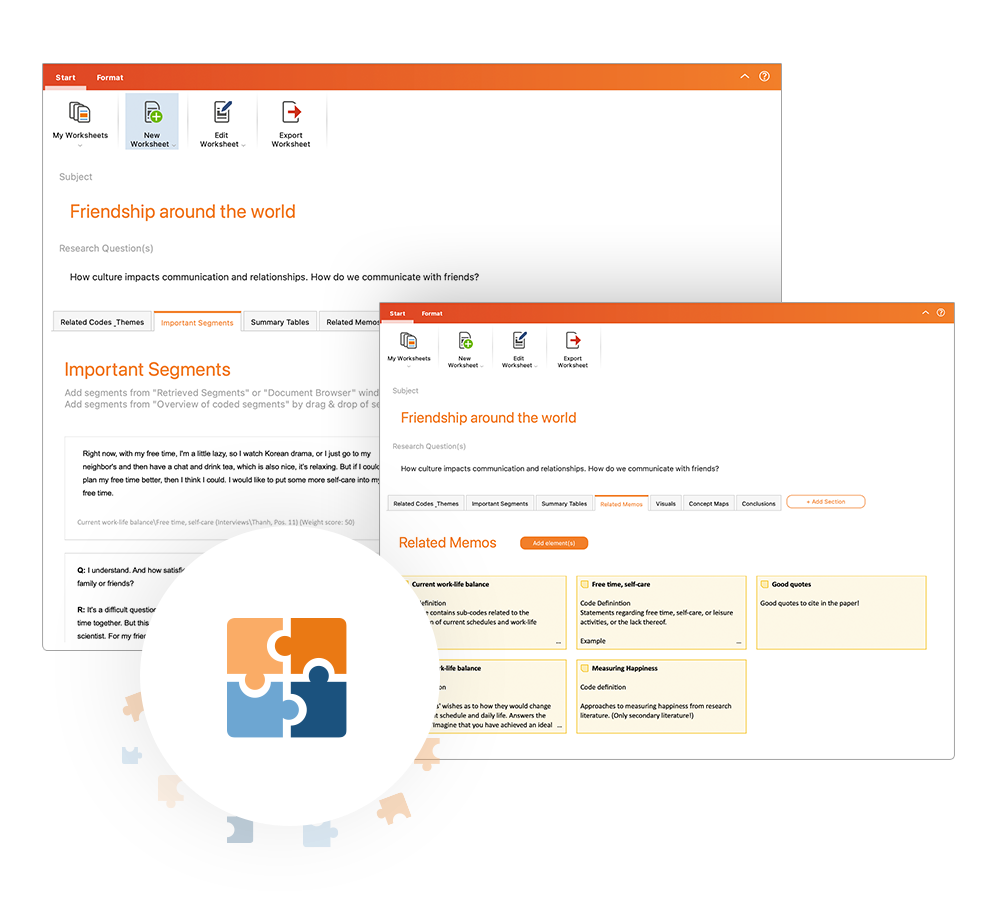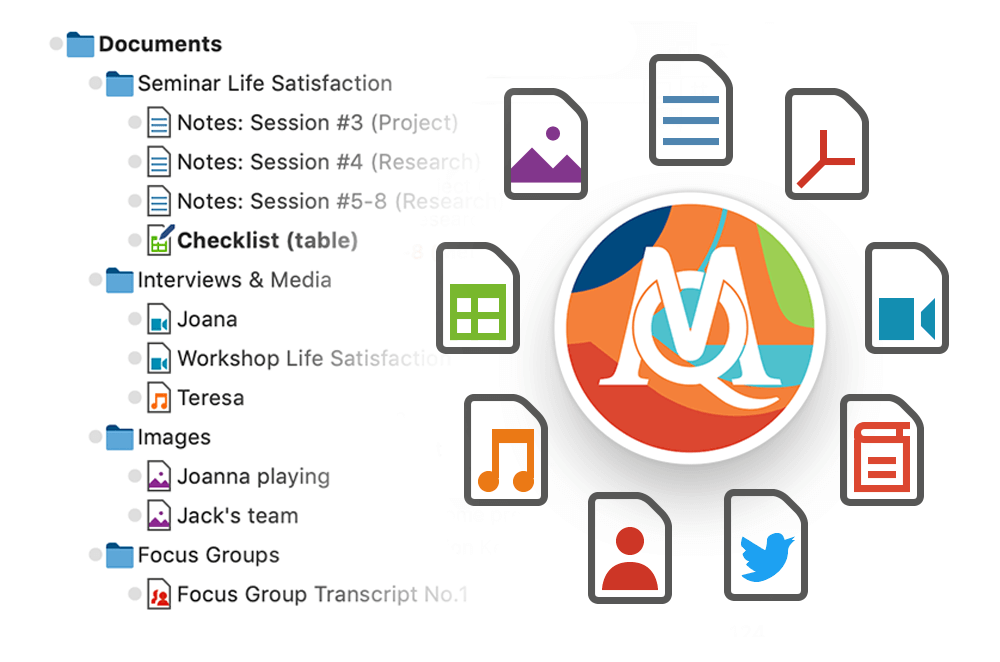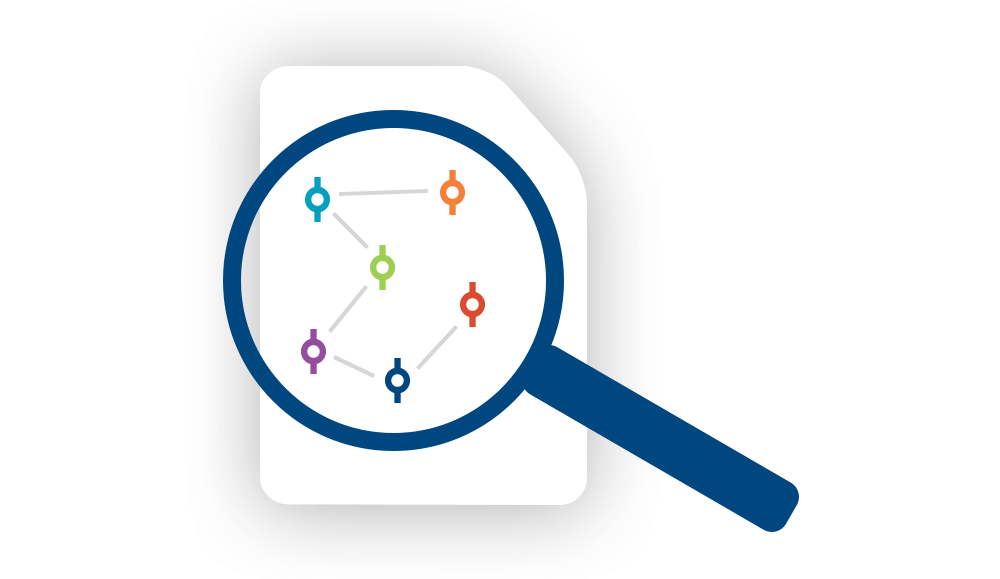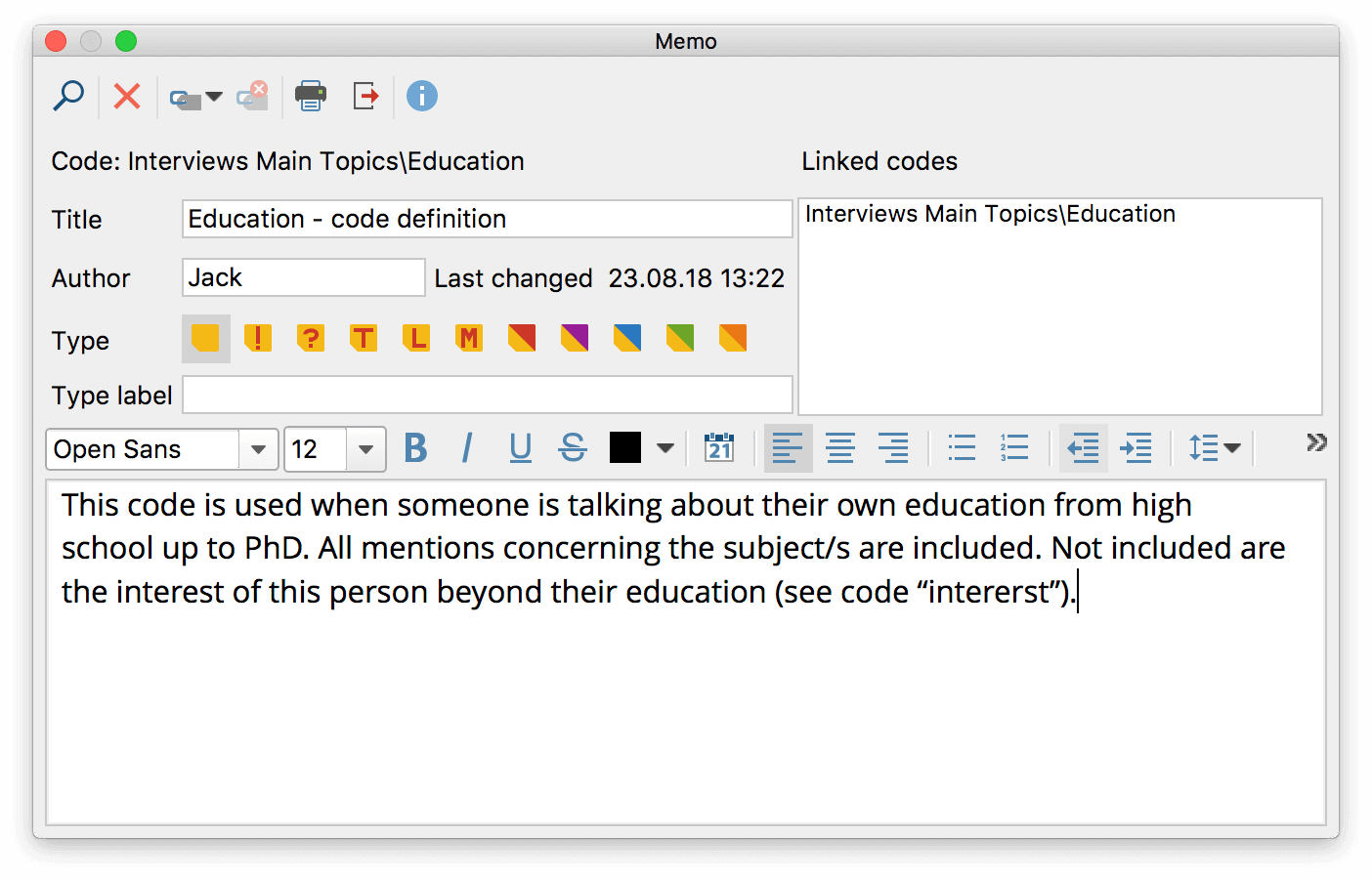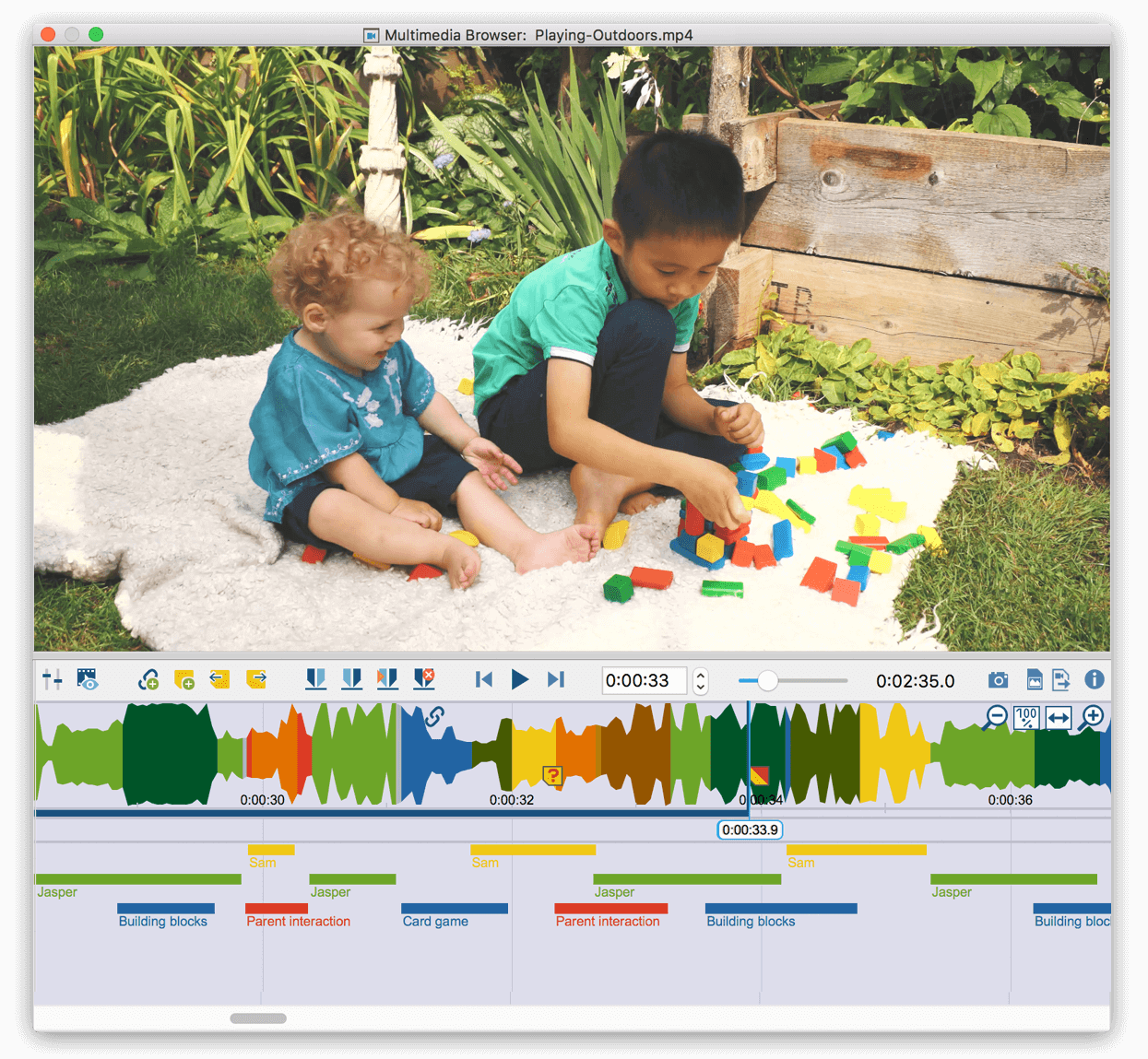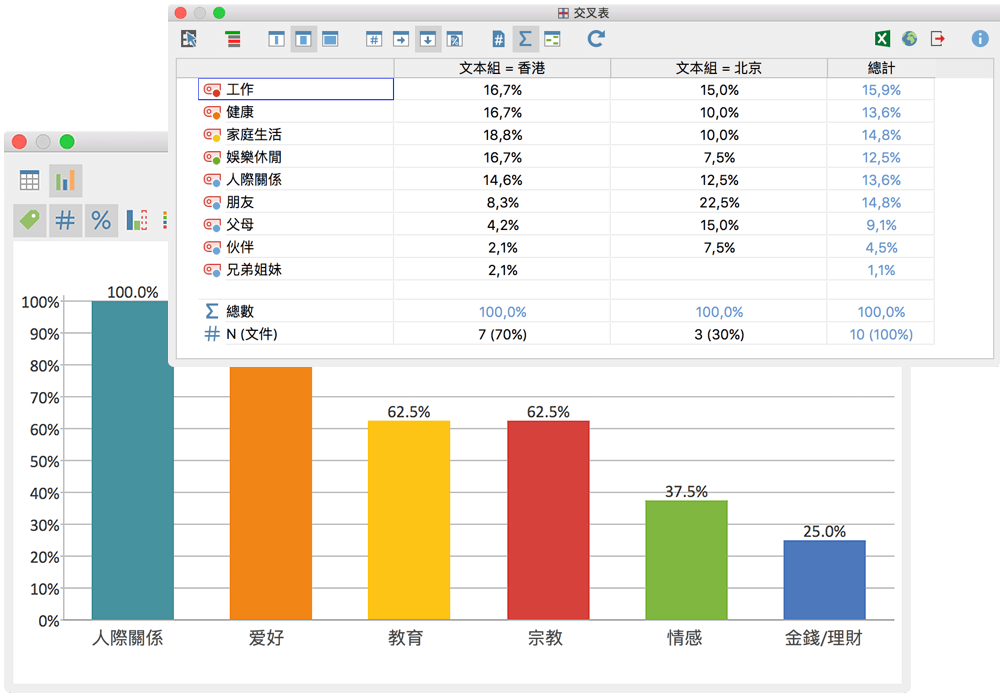Release 24.0.0 (2023-11-07)
[NEW]
- AI Assist left beta
- AI Assist can simplify your work by automatically analyzing and summarizing elements of your research project using the power of OpenAI. Discover how AI Assist can assist you by summarizing the content of codes, creating comments for your coded data, summarizing or paraphrazing content, and create idas for new codes or subcodes. We offer 60 minutes of free transcription for every new AI Assist user account.
- Free: Enjoy the power of AI Assist with a limited amount of daily credits. This tier will enable you to summarize or analyze about 10 pages of text data.
- Premium: Elevate your experience with unlimited daily prompts.
- MAXQDA Transcription
- It is finally here. If you are working with audio or video data, you can now use MAXQDA Transcription to automatically transcribe your media to text. MAXQDA Transcription is integrated into “AI Assist” and available right from your MAXQDA Account.
- Effortless transcription: MAXQDA Transcription makes turning spoken words into text a breeze. Simply upload your media file and let this cutting edge tool do the heavy lifting, saving you time and effort. It works with all common media formats.
- Multilingual support: MAXQDA Transcription is fluent in over 45 languages, including accents and dialects.
- Seamlessly integrated: MAXQDA Transcription offers seamless transitions between transcription and recording. Finished transcripts are perfectly formatted with MAXQDA timestamps.
- Speaker detection. Each speaker’s contribution is tagged with their name. This feature allows you to separate the voices and opinions of each person and analyze them as a group or individually.
- GDPR Compliance. Your files uploaded to MAXQDA Transcription are stored exclusively on GDPR compliant servers. Your data will only be used for speech recognition and will not be used for any other purpose or shared with others.
- Data Deletion. Your media files are deleted immediately after the transcription is complete, and transcripts are automatically deleted after you download them.
- Get started with 60 free minutes: Discover MAXQDA Transcription with 60 free minutes for MAXQDA AI Assist Users. Additional minutes are available from the MAXQDA Online Shop.
- Visualizing “Trends”
- The new Trends feature pack consists of multiple visual insights into the occurrence of codes, words, or categories. Each trend visualization is deeply interactive. You can change which elements to display on the graphs, click into the graph to view the data behind the diagram, or filter the data in multiple ways.
- Code Trends: Analyze code frequency changes in single or multiple documents over time. Visualize topic relevance intuitively and interactively for easy understanding and communication.
- Word Trends: Track word frequencies across multiple documents, ideal for historical trend analysis in projects such as policy or research papers. Visualize evolving topics and themes over time, expanding capabilities beyond single document analysis in MAXQDA 2022.
- Category Trends: When one word is not enough – set up categories for groups of words in MAXDictio – and analyze how often a word from a category appears within a document or across multiple documents.
- A new User Interface
- Last but not least. We are excited to introduce the improved MAXQDA User Interface. With vibrant colors and intuitive contrasts, navigating and using MAXQDA has never been smoother or more visually appealing.
- Spotlights your data: The new dark toolbar automatically focuses your attention on what matters most – your data and your code. It separates the menu from your workspace, providing a calming interface.
- Easier window management: MAXQDA’s core 4-window layout has always provided an unsurpassed project overview. Customizing the windows is now easier than ever: any closed window can be re-opened directly from the status bar with a simple click.
- Quick access to activation options: Action icons that let you filter or reset activated codes or documents are now placed directly in the code and document windows and only appear after you have activated items.
- Quick access to query settings. MAXQDA offers several types of queries for coded segments. A simple query searches for any segment that matches the current code & document activation. Advanced options offer more complex searches, such as “Find segments where code A is within code B”. Your current query type is now displayed directly in the Retrieved Segments window and can be reset from there.
- Longer names and characters now possible
- Code names: You can choose code names with up to 127 characters (used to be 63).
- Paraphrases: You can now craft longer and more expressive paraphrases, with an extended limit of 512 characters (used to be 256 characters).
- Comments: The character limit for comments on your coded segments has been doubled to allow up to 512 characters (used to be 256 characters).
- Document names: You can choose document names with up to 127 characters (used to be 63).
[IMPROVED]
- General
- Document System. The document management is now streamlined with a unified icon that combines the options for adding new documents or document folders in one easy-to-access location.
- Code System. It has been redesigned with an user-friendly toolbar that prominently displays the most important function – creating new codes. Additional options for working with activated codes now only appear when codes are activated, reducing clutter.
- Internal Links. When copying a text segment with source information within MAXQDA, the source information is transformed into a dynamic link that seamlessly connects to the original source. This improves traceability and reference management, making it easier to cross-reference and maintain the integrity of your sources.
- Search. This functionality has been enhanced to allow you to search for codes, documents, and text directly from the toolbar for a more seamless search experience.
- Overview tables. Have received a complete design overhaul, featuring a more spacious and modern design. Additionally, we have relocated the toolbars right above the tables for swift access to essential features.
- Documents
-
- Document Groups. Now with the ability to effortlessly duplicate entire document groups with all their content, saving valuable time and effort when preparing your projects for teamwork or intercoder agreement testing.
- Document Colors. Now without the default blue color of documents, giving you the flexibility to assign your choice of colors to documents for more personalized and meaningful categorization.
- Visuak Tools
-
- Code Colud: Introducing an advanced option that allows you to include subcodes in the Code Cloud visualization, providing a more comprehensive and insightful view of your code occurrences.
- Code Relations Browser: The visualization for activated codes by activated codes now excludes information about non-activated parent codes, providing a more focused and concise representation of your code relationships.
- Code System: You can now filter your code system using the new "Only Activated Codes" icon to hide all codes that are not activated.
- MAXMaps: Images within MAXMaps are now saved as embedded components within the map itself, rather than external links. Users also have the flexibility to set their own image size limits for embedded images, allowing for more control and customization.
-
Release 2022.4 (2022-12-06)
[NEW]
- New Visual Tool: Word Trends
- Compare how word frequencies change throughout a text. Use the new Word Trends visualization to explore how frequently different words occur in different sections of a text or PDF document.
- Hover over the nodes in the interactive graph to view the frequencies for each section.
- Click on a node to get a list of each word occurrence in its original context.
- Automatic Import from Watched Folders
- You can now connect a folder to a MAXQDA project in the new automatic import section in the preferences menu.
- Any new files added to this folder are automatically imported into your project and ready for analysis.
- Code Statistics
- Code Statistics can now be created for parent codes as well as for subcodes. Simply open them via the new “Code Statistics” icon in the “Codes” toolbar or via the context menu in the Code System.
- Onboarding for New Users
- After installing MAXQDA, new users are now guided through the first steps.
- You can open this onboarding tour anytime by opening ? > First steps.
-
[IMPROVED]
- Document Browser
- Open as many documents as you want. You can now open multiple documents side-by-side in floating Document Browser windows. Simply open a document in a new window via the context menu.
- Jump to a page for PDF. We’ve updated the page navigation for PDF documents to make it possible to jump to a specific page by simply entering the page number.
- Add tables & date. You can now add tables and the current date to your text documents while the edit mode is active.
- MAXDictio
-
- Autocode. Multiple "Autocode with Dictionary" processes are now combined under one parentcode.
- Stop word lists. There are now stop word lists in several languages available in your newly created projects so you don't have to add them manually.
- Stop word lists. You can now access your stop word lists directly in the stop word list selection menu.
- Word Tree & Word Combinations. You can now save the results for the Word Tree and Word Combinations for later use.
- More improvements
-
- Categorize Survey Data: We have improved the performance for large data sets.
- Code System: Creating nonhierarchical groups of codes in a code set is now even easier. Just click on the new "add" icon that appears while hovering over a code set to create new code sets or add codes to an existing set.
- Code System: You can now filter your code system using the new "Only Activated Codes" icon to hide all codes that are not activated.
- Charts & Tables: MAXQDA now remembers your display settings for charts and diagrams so you can easily create multiple charts and diagrams with your chosen settings.
- Code & Document Summaries: Export your Code or Document Summaries without having to export the Memo content as well.
- Code & Word Explorer: If you have documents activated, the option "Only activated documents" is automatically applied.
- Code & Word Explorer: You can now manage your stop word lists directly in the Code/Word Explorer dialogue.
- Complex Coding Query: For the functions "Followed by" and "Near" you can now set a maximum distance up to 9,999 paragraphs, rows, and seconds.
- Creative Coding: The menu options in the Creative Coding window were updated to highlight the most used actions in this window.
- Import survey data: The import survey data dialogue now displays a preview of the original data to make it easier to decide which data to import as variables and/or codes into the project.
- Interface: We have updated the design of several dialogues, all checkboxes, and radio buttons.
- Multimedia: Video thumbnails are now loaded and displayed automatically in the Multimedia Browser.
- Multimedia: Video thumbnails are now displayed in the Retrieved Segments window.
- Keyboard Shortcuts: You can now use additional keyboard shortcuts to easily select text in the Document Browser and the Memo Editor.
- Keyboard Shortcuts: You can now use the shortcuts cmd/ctrl+enter to close the Memo Editor and save the Memo.
- Summary Grid: When hovering over a memo, the memos content is now displayed in the tooltip.
- Summary Grid: You can now search for keywords in the displayed coded segments.
-
[FIXED]
- Fixes an issue while autocoding search results from the text search where the options for the coding range were not displayed
- Fixes an issue while autocoding whole sentences in PDFs on macOS where some sentences were not calculated correctly and MAXQDA stopped working.
- Fixes an issue while converting .mx20 files with MAXQDA 2022 on macOS where the conversion process failed for certain project files.
- Fixes an issue while displaying favorite variables in the Smart Coding Tool where it was not possible to apply new codes if one of the favorite variables was a system variable.
- Fixes an issue while displaying PDF documents where some PDF documents were displayed blurry.
- Fixes an issue while displaying the WordTree where not the full name of the document was displayed in the tooltip while hovering over the text.
- Fixes an issue while displaying variables in Cross tables where the full name of the variables was not displayed.
- Fixes an issue while exporting retrieved segments to Excel where segments retrieved with the Complex Coding Query option "Interactions" could not be exported.
- Fixes an issue while importing a Focus Group Transcript where speakers were not found if there was a line break between the speakers name and the spoken text.
- Fixes an issue while importing certain .docx files or files that didn't contain XML closing tags were not imported properly.
- Fixes an issue while importing Twitter data where some Tweets were imported more than once.
- Fixes an issue while importing webpages via links from Excel list where certain webpages were not imported and MAXQDA stopped working.
- Fixes an issue while importing websites in PDF format where importing the websites via an Excel table didn't work.
- Fixes an issue while using the scrollbar of the Multimediabrowser for video files where the position could not be changed properly.
- Fixes an issue while working in the Summary Grid where it was not possible to highlight and copy comments.
Release 2022.3 (2022-10-18)
[NEW]
- The Code Explorer
- Understand how you have used the code in your data and which elements of writing you have created about this code in memos, comments, or summaries.
- Find out where the code occurs, which other codes often co-occur with your code and which words appear most frequently in your coded text.
- All the information you see on the dashboard is interactive so you can jump into your data for further information with a single click.
- Import Options
- Quickly import files or folders from Clipboard by using the new option unter “Import > Create Document > From Clipboard” or the keyboard combination ctrl/cmd + v.
- Import transcripts that were created with the automatic transcription tool "GoSpeech".
- Intel based and Apple silicon based macOS systems
- MAXQDA now offers a native support for both Intel based and Apple silicon–based macOS systems.
[IMPROVED]
- Summary Grid & Summary Table
- Optimized screen use. The improved Summary Grid layout displays the summary at the bottom, so you have more space to view the original data. The new ribbon menus in both windows make it easier to understand and use all of the available options. And the new Summary Table enables users to use the full width of the window to display their data.
- Spellcheck. Avoid spelling mistakes in your summaries by activating the spellcheck function in the Summary window.
- Highlight cases in document colors. Create case typologies by displaying each case in the color of their document. Edit or assign new colors to visualize different groups.
- Edit Summary Tables. You can now remove columns or rows from a Summary Table at any time. Right-click on the column or row headers to select this new option from the context menu.
- Display coded segments. Include a code in the Summary Table even if you have not created any summaries for this code, by switching the display to coded segments.
- Media Analysis & Transcription
-
- Video Thumbnails next to the text. While working with transcripts of video files, you can now see thumbnails of the video next to each time stamp to get a better insight into you data.
- Play Media with one click. If an audio or video file is linked to a transcript, you can now click on the new play icon that appears in the Document System and the Document Browser toolbar to open it with one click.
- New access to transcription mode. You can now quickly start or resume transcribing your media files by clicking on the new transcription icon in the Multimedia Browser window, or by right-clicking into the transcript and selecting the option from the context menu.
- Deleting the first letter in your transcript. You can now edit and delete the first letter of a paragraph in your transcripts without deleting the corresponding timestamp as well.
- More improvements
-
- Word & Code Explorer: You can now zoom into the workspace of the Word Explorer and Code Explorer.
- Diagrams & Tables: Optionally switch off decimals for percentages in diagrams by toggling the new “decimals” icon on and off.
- Diagrams & Tables: The Overview of Coded Segments table can now display your comments in multiple rows if they are too long to fit into the current column width.
- Diagrams & Tables: The size of your diagrams and frequency tables windows are now remembered.
- Document Portrait: The Document Portrait visualizes code distribution in documents using the code colors. Now you can add a legend to the Document Portrait that lists all codes by their colors.
- Document System: Double-click on a Document Group or Document Set in the document system to expand or collapse the documents in the folder.
- Focus Group Transcripts: If you copy and paste a text segment from a focus group transcript to another location, MAXQDA now automatically adds the name of the speaker to the source information. To use this new feature, make sure to activate the “Copy text with source info” option in the Document Browser settings.
- Focus Group Transcripts: While analyzing Word frequencies and Word combinations in your focus group transcripts you can now differentiate the results by speaker to see how often each single speaker used word or a word combination.
- Focus Group Transcripts: While importing a transcript with different speakers, MAXQDA now automatically recognizes URL links in focus group transcripts and removes "http" and "https" from the speaker import options.
- Images: You can now click on the frame of a coded segment in an image to interact with the coded segment. This option is available if you have selected to display frames around coded image segments.
- Interactive Quote Matrix: The number of available coded segments is now visible for each code in the code system of the Interactive Quote Matrix. You can now easily identify codes with a large number of coded segments and quickly skip codes with no coded segments.
- Interface: New Design for message boxes.
- Interface: Selecting favorite variables which are optionally displayed in several analytical features or included in certain exports are now easier selected or deselected with a new dialogue.
- Interface: The code properties dialogue was optimized for quality and ease of use.
- Interface: The dialogue for autocoding documents with MAXDictio dictionaries was optimized for clarity and ease of use.
- Interface: The option to change code colors for one or multiple codes in Creative Coding was moved from the left side panel to the ribbon menu. You now have more space available to rearrange your code system in a visual way.
- Keyboard Shortcuts: You can now use new keyboard shortcuts to format text in MAXMaps as bold (ctrl/cmd + b), italic (ctrl/cmd + i), or underlined (ctrl/cmd + u).
- Keyboard Shortcuts: You can now use the shortcut ctrl+F/cmd+F to open the local search bar in the Smart Coding Tool, Analyze Survey Data and Categorize Paraphrases windows.
- Literature Analysis: If your RIS data includes multiple literature references that have an identical author and publication year, MAXQDA includes a lowercase letter after the year as suggested in the APA Style guideslines.
- Local Search: The local search options in all of the four main windows are now easier to reach. We have moved the search functionality to the same position in all four window toolbars.
- Local Search: While using the Code or Document System toolbar search to find a specific element, the list is now automatically filtered to only show codes or documents with search hits.
- Main Preferences: In the MAXQDA Preferences you can now set your own default fonts for documents, memos, QTT insights, and labels in MAXMaps.
- Main Preferences: You can now decide which characters to cut off from words and select if the text content is Japanese in the new “Word Separation” section of the MAXQDA preferences.
- MAXDictio: The word tree now recognizes additional quotation marks.
- MAXMaps: Results from a code configuration analysis can be visualized in a map in MAXMaps. Click on the MAXMaps icon in the result table to view code co-occurrences as a map.
- MAXMaps: The MAXMaps dialogue to select focus group speakers for a focus group map was simplified to make it easier to find all speakers in your project.
- MAXMaps: The option to change the color of an element in MAXMaps was moved to a more prominent location in the ribbon menu.
- Paraphrases: You can now paraphrase without having to switch into "Paraphrase mode" first. Simply right-click on a selection and choose the new "Paraphrase Selection" option from the context menu.
- Printing: While printing your code system you can now exclude the code memos from the printed document by using a new setting in the print dialogue.
- QTT: You can now send the result tables of multiple MAXDictio tools to a QTT worksheet. This option is available for Word Frequencies, Word Combinations, Keyword-in-context, and Dictionary-based Content Analysis.
- QTT: You can now send your Code Configurations, Code Coverage, Word Explorer and Interactive Word Tree to your QTT spreadsheet.
- Start dialogue: Right-click on a project file in the list of Recently Opened Projects to view a new option which allows you to open the folder that contains this project file.
- Stats: When exporting codes from MAXQDA Stats to SPSS, the parent codes are now also added to the variable label.
- TeamCloud: If a TeamCloud team member was unable to upload their work within the correct project cycle, it is now possible for the team lead to import their work into a newer cycle.
- TeamCloud: TeamCloud team members who have missed the upload deadline for a project cycle can now export a backup of their project that their team lead can manually import into a newer cycle.
- Visual Tools: In the Code Matrix Browser and Crosstab you can now view your code system in hierarchy and filter the visualization to activated codes at the same time.
[FIXED]
- Fixes some minor issues while merging projects with the TeamCloud.
- Fixes an issue while sorting coded segments by document system for bibliographic data where the list of retrieved segments did not change accordingly.
- Fixes an issue while opening the Code Matrix Browser where the option to use weight filters was not available.
- Fixes an issue while importing bibliographic data from .ris files where some tags were not imported properly.
- Fixes an issue while exporting the Code Relations Browser to Excel or Word where the heatmap colors were not exported for collapsed codes.
- Fixes an issue while displaying the WordCloud for Twitter data where in newly created project files the WordCloud was empty.
- Fixes an issue while displaying lexical search results where a blank character after punctuation marks were not displayed on Big Sur.
- Fixes an issue while creating the Codeline for PDF documents and turning off the "Standardized Unit" option where the Codeline was not displayed correctly.
- Fixes an issue while coding images where sometimes assigning multiple codes in a row did not work properly.
- Fixes an issue while clicking on a coded segment in the summary grid where the columns order was reset.
- Fixes an issue while adding a second internal link between a media file and a memo where after adding some additional memo text the link was not displayed anymore.
Release 2022.2.1 (2022-07-27)
[NEW]
- Focus Group Analysis
- Visualize similarities and differences in code assignments between two focus group speakers in the MAXMaps Two-Cases Model. This model was already available for documents, document groups/sets and can now also be used to compare speakers.
- QTT
- You can now send several Mixed Methods outputs directly to your QTT worksheet.
- TeamCloud
- You can now manually create backups for your TeamCloud projects.
[IMPROVED]
- Interface: Improved automatic resizing in the Document Browser while working with more than 10 open tabs at once.
[FIXED]
- Fixes an issue while adding a new Logbook entry with the MAXQDA interface set to darkmode, where the font used an incorrect color.
- Fixes an issue while changing the font family for MAXMaps objects, where the font was not updated.
- Fixes an issue while changing the view in the Summary Table, where not all of the content was displayed.
- Fixes an issue while creating new codes in the Summary Table, where the codes could not be transformed into document variables.
- Fixes an issue while for structured texts some system variables were displayed as "0".
- Fixes an issue while importing bibliographical data, where in some instances the import dialog was blank until the window was resized.
- Fixes an issue while importing web pages via URL, where MAXQDA displayed a misleading warning about a missing network connection during the import process.
- Fixes an issue while recognizing focus group speakers during the merge of project files that contain identical focus group transcripts. Speakers are now recognized and automatically merged into each other correctly.
- Fixes an issue while using favorite variables in the Smart Coding Tool, where a number was shown for the document group instead of the name.
- Fixes an issue while using the global undo function, where applying some codings was also undone.
- Fixes an issue with different fonts used in the documents and codes context menus.
Release 2022.2 (2022-05-18)
[NEW]
New Features for MAXQDA Stats. Elevate your Mixed Methods research with statistical analysis
The Stats module is available in
MAXQDA Analytics Pro. Use Stats to seamlessly quantify your qualitative data and enrich your analysis with additional insights. Statistically analyze qualitative data and document variables in MAXQDA – or import and connect your data with data sets in the Excel or SAV format (for example from SPSS or Stata.)
- Interactivity: Extended interactivity to connect results from statistical analysis with your qualitative data. Use selected cases from table outputs as filters in the Data Editor for in-depth analysis of sub-samples, such as extreme cases and outliers.
- Compute New Variable: Compute new variables based on code distribution. You can mix code frequencies and variable values while computing new variables using standard mathematical operators.
- Frequencies, Descriptive Statistics, Crosstabs: Extended analysis options for codes. Binarize codes and/or subcodes to analyze code existence instead of code frequency. Sum up subcodes.
- Descriptive Statistics: Split results tables by codes or variables to compare groups.
- Compare Groups - New Tests:
- t-Test for Independent Samples, including the test of normal distribution with Shapiro-Wilk, and effect sizes Cohen's d and Hedges' g.
- Mann-Whitney U-Test for Independent Samples
- Analysis of Variance: Identify relevant differences of mean values with Scheffe post-hoc test and effect sizes Cohen’s d and Hedge’s g.
- Boxplots: Extended boxplot visualization. You can now display boxplots for multiple groups at once to compare distributions.
- Correlation: Extended option to customize correlation tables. Highlight cells by correlations or by p values. Display or hide statistical significance (p) and/or number of cases (N).
- Scatterplots: Extended interactivity in scatterplot visualizations. Select cases directly in the visualization to remove cases or to save any group of cases as a Data Editor filter or a MAXQDA Document Set.
[IMPROVED]
- Visual Tools: Connection lines in MAXMaps models and the Code Map are now displayed in a lighter color to make the models easier to read, especially if elements names and connection lines overlap each other.
- Visual Tools: In the Code Matrix Browser / Code Relations Browser you can now click on the column headers to sort the displayed information by frequency. This new function is available if the code system is displayed in a non-hierarchical way.
- Visual Tools: Analyze coding patterns and frequencies with the Document Portrait visualization for multiple documents at once from the right-click context menu of selected documents.
- Export: The Smart Publisher template was updated. Exported data now fits on a smaller number of pages which saves ressources if the report is printed out on paper.
- Export: You can already include the favorite variable values in the export of coded segments. Now you can check and modify your favorite variables directly from the export dialogue.
- Export: The export options of the Document Map are now all listed in one place. Click on the main "Export" icon to view all the available export options.
- Import: The URL of a webpage imported from the MAXQDA Web Collector add-on was already stored in the document memo. Now it is also added as an external link to the document properties.
- Interface: The tooltips that appear while hovering over a document, code, or coded segment received a design update. The new tooltips are prettier, include color information, and overall make the displayed information easier to read.
- Search: Search for words or phrases can now be targeted to only search in code comments or paraphrases. These two new options are now available in the "Text Search & Autocode" function.
- Summary Grid: The Summary Grid displays code occurrences with a visual indicator. Now you can switch to a numeric view to see how many times a code occurs in a document.
- Surveys: You can already display favorite variables in the Categorize Survey Data window. Now you can check and modify your favorite variables directly in the menu ribbon.
- Surveys: While importing survey data from Excel files, MAXQDA now ignores empty spaces at the beginning or end of variable names and values to avoid unwanted duplicates.
- TeamCloud: Upload a user avatar image in MAXQDA TeamCloud to add some personal style to your team communication.
- TeamCloud: MAXQDA TeamCloud now automatically creates a backup of a member's current TeamCloud project before the member downloads the project file of a new cycle.
- Word Explorer: Right-click on a word in the Word Cloud or a Word Frequency table and select the new context menu "Explore in Word Explorer" to analyze this word in the Word Explorer workspace.
- Word Frequencies: MAXQDA recently introduced an improved stop list management and made it possible to choose any stop list to limit Word Cloud visualizations. In this update, the formerly necessary "Word Cloud Stop List" is transformed into a regular stop list and will no longer be created automatically for new projects.
- Other: You can now optionally include nested subcodes while creating a subcode statistic table or chart. The new option allows you to select how many subcode levels should be included.
- Other: You can already transform a PDF document into plain text. Now you can transform multiple PDF documents at once.
- Other: The print dialogue now remembers additional last-used settings to make it easier to repeatedly export data using the same options.
[FIXED]
- Fixes an issue while modifying the number of displayed words in a Word Cloud using an unresponsive slider option. Moving the slider now correctly updates the Word Cloud visualization.
- Fixes an issue while opening the search result table for word combinations found with the Word Explorer, where the highlighted words did not match the word combinations.
- Fixes an issue while modifying the font in a Document Map where some icons were unresponsive. You can now use the toolbar icons to change the size, weight, and font of the document labels.
- Fixes an issue while manually sorting variables in the Variable List of Stats where the numbering of the table was not updated. The numbering of the table is now updated every time you change the position of a variable.
- Fixes an issue while importing subtitles/captions from YouTube data. MAXQDA was adjusted to recent changes of a third-party component so that the data is now imported correctly.
- Fixes an issue while importing retweets from Twitter where the retweets were limited to 140 characters. Retweets are now imported in full length.
- Fixes an issue while importing QDPX Files containing PDF documents that were created in Dedoose. PDF documents are now imported correctly.
- Fixes an issue while importing literature data from RIS files while using MAXQDA with the Japanese interface. All subcodes are now created below the same top-level code.
- Fixes an issue while importing data from YouTube where the subcodes for each number of replies were not created correctly.
- Fixes an issue while displaying the number of words in a response in the Categorize Survey workspace for Japanese text data. The column now shows correct values if the user has activated the MAXDictio language option "Text language is Japanese".
- Fixes an issue while displaying the context menu in the code map in instances where multiple codes are clustered in one dot on the map.
- Fixes an issue while creating the user name initials for TeamCloud avatars for user names that consist of multiple first or last names.
Release 2022.1.1 (2022-03-16)
[IMPROVED]
- Visual Tools: You can now analyze up to 300 codes with the document or code map visualization. The former limit was 100.
- TeamCloud: Each time a team lead starts a new teamwork cycle in MAXQDA TeamCloud a backup of the project file is created and stored in the TeamCloud backup folder.
- Keyboard Shortcuts: Available keyboard shortcuts were added to the context menu of memos and the insight boxes in the QTT workspace.
[FIXED]
- Fixes an issue while displaying coded image segments in the Summary Grid. MAXQDA no longer freezes while loading the images.
- Fixes an issue while applying a stop word list to a word cloud, where it was not possible to switch to another stop word list.
- Fixes an issue while distributing elements in MAXMaps, where the options to distribute horizontally or vertically were swapped in the context menu.
- Fixes an issue while importing member projects in MAXQDA TeamCloud, where the displayed number of coded segments is not refreshed.
Release 2022.1 (2022-03-02)
[NEW]
- Analyzing Focus Group Transcripts
- Compare Cases: The compare cases features are now available for focus group speakers. Quickly compare qualitative data (coded segments) or quantitative data (code frequencies) for individual focus group participants.
- Paraphrases: Quickly access the paraphrases for a focus group speaker's contributions in the "Overview of Paraphrases". This overview is now available in the right-click context menu of a speaker in the Document System.
- Paraphrase Matrix: Compare paraphrases written for different focus group participants in the Paraphrase Matrix.
- Word Clouds: Create a word cloud for a focus group speaker's contributions to get a quick overview of their most frequently used words.
- Analyzing Survey Data
- Sentiment Analysis for Survey Data: Discover the sentiment of responses to survey questions using an AI lexical approach.
- Sentiment Analysis for Survey Data: Responses are automatically categorized on a scale from positive to negative.
- Sentiment Analysis for Survey Data: Autocode responses with their sentiment score.
- Word Cloud: Get a quick overview of the most frequently used words in survey responses with the new Word Cloud option in the "Analyze Survey Answers" workspace.
- Word Count: Display the word count of each survey answer in the "Analyze Survey Answers" workspace.
- SPSS: Import Survey Data from an SPSS file (*.sav).
- Questions, Themes, Theories (QTT)
- Integration of Insights tab: The “Integration of Insights” tab in QTT has been extended to show all the insights written for any element within a worksheet. This makes it easy to bring it all together to integrate them into overall conclusions, and to develop hypotheses and theories.
- Collect diagrams and tables: You can now collect even more analytics findings in QTT worksheets. Collect diagrams and tables from features like subcode statistics or crosstabs. Send them directly to a QTT worksheet with one click.
- Import Options
- VTT files from Teams, Zotero, etc.: Import automatic meeting transcripts exported from Microsoft Teams, Zoom, and more. Transcripts are automatically cleaned during import to improve readability. You can then link media files to the transcript via time stamps or automatically code speakers for focus group interviews.
- Web Pages from Excel: Import multiple web pages at once from an Excel file. Include additional information about each web page in the spreadsheet to automatically add them to the document memo or to store them as document variables. Web pages can be imported as PDF documents, PNG images, or simplified text documents.
- Additional New Features
- After using the local search in the Document Browser to search for a phrase, you can now immediately apply a code to your search hits with the new autocode icon in the search toolbar.
- Tweet Preview: Click the new "View Tweet" option at the end of a Tweet to open up a preview of the Tweet in its original format, including images.
[IMPROVED]
- Codes: Use the new context menu option for codes in the Code System to activate all the documents which contain this code.
- Codes: Export your complete Code System as a PNG image file that you can include in your reports or presentations.
- Codes: Change the position of codes in the code system with the new up and down arrow icons in the code system toolbar, or using keyboard shortcuts Alt/option + ArrowUp and Alt/option + ArrowDown.
- Codes: If codes are merged with each other in the Creative Coding workspace, a merge history is automatically added to the remaining code memo. In addition, you will see a + symbol added to the code name so you can always remember that another code was merged into this code in the past.
- QTT: Send a summary table to a QTT worksheet by using the new "Send to worksheet" icon in the summary table window.
- QTT: While sending or importing a summary table with swapped columns & rows into a QTT worksheet, the columns and rows are now kept swapped in QTT as well.
- QTT: The author name and creation date of a QTT worksheet are now displayed in the header section of the QTT window.
- TeamCloud: While working with TeamCloud projects your current online status is displayed on your avatar image directly in the TeamCloud ribbon.
- TeamCloud: Team members that are working with a TeamCloud project now have access to the most recent activity history for their project. Click the "Notifications" Icon in the TeamCloud menu ribbon to see who has joined a project, or which of your team members have uploaded data to the team lead.
- TeamCloud: If the team lead of a MAXQDA TeamCloud projects uploads a project that includes an audio or video file, the .dat file for this media file is uploaded as well for the team members to use. This makes it much quicker for the team members to download the project and start analyzing it.
- Visual Tools: A new color option for Code Clouds makes it possible to display codes in their code color.
- Visual Tools: Display settings for the Code Relations and Code Matrix Browser are now remembered even after closing and reopening MAXQDA.
- Visual Tools: While creating a Document Map you can now select existing Code Sets to add multiple codes to the map at once.
- Visual Tools: While copying and pasting the output from a Visual tool to a memo, the image quality is now twice as high which leads to sharper images.
- Visual Tools: If you want to add a word from a word cloud to a stop word list to ignore it in the future, the name of the currently selected stop word list is displayed, so you know which list the word is added to.
- Visual Tools: Comfortably switch between different stop lists for Word Cloud visualizations. MAXQDA Standard users can now also create multiple stop lists and modify them in the stop list manager.
- YouTube: While importing YouTube data, MAXQDA will create one top-level code for all of your YouTube comments. This makes it easier to analyze data for multiple videos at once.
- YouTube: While importing YouTube data, the date and time information is removed from the automatically created videos folder name to make it easier to read the full name of the video. The date and time information is still available in the document memo for this folder.
- Keyboard Shortcuts: Increase or decrease the indent of selected text in the Document Browser by using the Tab-key.
- Keyboard Shortcuts: Expand an existing text selection in a PDF document by holding the Shift-Key and clicking in the text.
- Interface: A fresh design for the MAXQDA preferences menu. We've organized all of the available options into sections to make them easier to understand and interact with.
- Interface: Use the new toggle switch in the bottom right corner of the MAXQDA interface to quickly switch between light mode and dark mode.
- Interface: The new interface theme setting “System” makes sure that MAXQDA matches your current computer settings by automatically starting in either dark or light mode.
- Images: Adjust the size of a coded image segment by using the new draggable corners that appear when the coded segment is selected.
- Smart Coding Tool: Get a quick overview of the most frequently used words in coded segments currently analyzed in the Smart Coding Tool with the new Word Cloud option in the Smart Coding Tool workspace.
- Word Explorer: You can now exclude hashtags, email addresses, and hyperlinks from the Word Explorer.
- Backups: MAXQDA now automatically creates backups of your project in your chosen interval in the background, even if MAXQDA continues to stay open.
- Paraphrases: Activate paraphrase mode directly from the Document Browser using the newly added icon.
- Paraphrases: Modify the length of a paraphrased segment by using the new grabbers at the start and end of the paraphrase.
- Document System: New folders that are imported via drag and drop are no longer automatically placed in the first position. You can now place the folder anywhere in the Document System.
- Import: Improved recognition of multiple-level text indents while importing DOCX documents.
- MAXDictio: Select a dictionary for the "Autocode with dictionary" tool directly from within the dialog.
- Twitter: Filter your analysis of the most frequently used words in Twitter data with a stop list. This option is now available in the Analyze Tweets workspace.
[FIXED]
- Fixes an issue while importing a .sav file into MAXQDA Stats if the file includes data in a special "very long string" SPSS data format. MAXQDA can now recognize and import this type of data correctly
- Fixes an issue while importing date information from Excel as document variables where some dates were not identified correctly.
- Fixes an issue while exporting the Interactive Quote Matrix as an HTML file where some text lines were overlapping.
- Fixes an issue while exporting the Code Matrix Browser as an Adjacency Matrix where the type of analysis was always set to "Intersections of codes in a segment".
- Fixes an issue while exporting a code system where the activated option to "sum up frequencies of subcodes" lead to subcodes of collapsed parent code being summed up in the export as well.
- Fixes an issue while exporting documents as PDFs where in specific cases the text of the documents was not placed correctly on the page if it was exported on a Windows computer.
- Fixes an issue while autocoding Japanese text where the start and end character of a search item was not identified correctly.
- Fixes an issue while repeatedly converting files from MAXQDA 2022 to MAXQDA 2020 and back where memos were not converted correctly.
- Fixes an issue while selecting code names while using "Open Coding" mode where it was not possible to add a new code name immediately after choosing a code name from the list of existing codes.
- Fixes an issue while autocoding search results where in certain PDF files more than the chosen context was coded.
- Fixes an issue while activating codes in the Code System by code variable values if the number of coded segments in activated documents is selected as the variable. You can now use this variable to activate codes.
- Fixes an issue while organizing codes in Creative Coding where newly created codes were not transferred properly to the Code System.
- Fixes an issue while adding a background color to multiple MAXMaps elements at once, where the background was always set to grey.
- Fixes an issue while sorting documents in the Profile Comparison Chart where sorting by document sets did not work properly.
- Fixes an issue while showing the retrieval function for segments in the status bar where the retrieval function of the complex coding query was not reset.
- Fixes an issue while setting favorite variables in the Smart-Coding-Tool where the preferences for favorite variables have not been remembered.
- Fixes an issue while searching for a single word with the Text Search feature where it was possible to select the "AND" search option, even though this option can not be used for single words and does not change the search result.
Release 2022.0.1 (2021-12-15)
[IMPROVED]
- Search results in PDF documents are now highlighted in yellow. This option can be switched on/off in the Document Browser toolbar.
- Hyperlinks in PDF documents now stay active after being imported into MAXQDA. Click on the hyperlink to open the linked address in your browser.
- The timestamp column is now always initially visible when a document with a linked media file is opened. This makes it easier to start/continue the transcription of a media file or to access existing timestamps.
[FIXED]
- Fixes an issue while printing PDF documents with coded segments displayed in code colors where the color background was not added to the printout.
- Fixes an issue while removing links from a PDF document where the removed link was still visible right after the removal.
- Fixes an issue while zooming in a PDF document in the document browser where CTRL + mouse wheel was not working correctly.
- Fixes an issue where document and code names that started with specific Japanese characters were not displayed in matrix overviews.
- Fixes an issue while adding Japanese words that started with a Hiragana or Katakana character to a stop or go list where the word was not saved.
- Fixes an issue where MAXQDA exchange files (.mex) may have been missing the correct file icon and "open with" functionality.
- Fixes an issue where the scaling function label in MAXMaps was not fully visible on some monitor resolutions.
- Fixes an issue which displayed the wrong icon in the intercoder agreement result table.
- Fixes an issue while displaying code frequencies in the heatmap view of the Code Matrix Browser where colors were not updated correctly while expanding and collapsing subcodes.
- Fixes an issue while saving a copy of a MAXQDA project, where the "Save project as" function was unable to create a project copy immediately after having deleted a memo set in the Memo Manager window.
- Fixes an issue while displaying coded segments from video files in the Retrieved Segments window where information about the ending time was not displayed.
- Fixes an issue while displaying frames around coded image segments where a frame was displayed for paraphrased segments as well.
- Fixes an issue while adding documents from document sets to a map in MAXMaps where the drag & drop functionality was not working.
- Fixes an issue while exporting a code map to MAXMaps where connection lines were not exported correctly.
- Fixes an issue with highlighting the correct segment in the Summary Grid while editing summaries in the Summary Table window.