Endeavour 1.8 分子結構軟體
- Endeavour 1.8 分子結構軟體
-
類別生化統計分析軟體
-
介紹Endeavour是為了散狀衍射資料解決晶狀結構所設計的軟體。讓使用者觀看從隨機原子組合到最後成型晶狀結構的進化過程
Endeavour 1.8 Molecular Structure Software
New "look and feel"
The design of the user interface has been polished, cf. the screenshot of version running RuS2 and BaMoCl6 examples from the
tutorial:
Tabbed multiple document window interface
The Multiple Document Interface (handling of more than one
structure document at a time) now has a tabbed interface. You
can easily click on the tabs to switch to the other document(s)
each.
To view two (or more) document windows side by side, simply
drag the corresponding tab to the right. The semi-transparent
markers will show the target position, when you drop the tab
(i.e. release the mouse button).
Structure solution progress now in a docking
window
The structure solution progress graphics now appears in a
docking window, displaying graphs for multiple seed values
and/or documents at a time. The window can show multiple
progress graphs at a time, with the latest at top. Typically the
currently running calculation is on the top, below are former
calculations with previously used seed values. Progress graphs
can be shown not only for the active or a selected document but also for all currently open documents, i.e. to all tabbed document windows.
You can tear off the window (move the mouse pointer to the
window's title, press down the left mouse button and shift to a
different position) and leave it floating, or you can dock it at the
left side of the Endeavour application window. This window can
be closed by the Close button (the cross symbol in the top right). In this
case, the progress window can be displayed again by selecting
"Progress Window" from the View menu or by clicking the
Progress Window button in the Endeavour toolbar.
Note: This docking window replaces the former (Endeavour versions 1.0 through 1.7) floating "Progress Window" dialog window, which was only shown during a structure solution calculation.
R-factor and cost function value
Every progress graph (for a running structure solution calculation) can either show both R value and cost function value in one
graph or both values in two different graphs above each other.
You can use the "Collapse" or "Expand" button to switch between these two representations.
Improvements in the help system and documentation
A new HTML-based online help system replaces the outdated
(and not more supported under Windows Vista through 10)
"Windows Help" system.
One single manual and tutorial file containing the (now obsolete as separate PDF files) "Endeavour Kernel Scripting Reference",
"File Formats", and "Quickstart Tutorial", cf. "Help/Manual and
Tutorial".
The latest settings (when you close Endeavour) are now stored
in the Windows Registry (HKEY_CURRENT_USER\Software\Crystal
Impact\Endeavour) rather than in the "Endeavour.ini" file in the "C:\Windows" directory.
Improvements in the structure solution process
Crystal structures containing molecules/rigid bodies can now
be solved directly in a space group other than P1, even if their
atoms must be placed on special positions.
Bug fixes
In addition, a variety of bugs has been fixed:
• "Failed to launch online help" message: The outdated
online help system basing upon "Windows Help"
(Endeavour.hlp) has been replaced by a new HTML-based
online help system (Endeavour.chm).
• On some Windows 10 systems, Endeavour crashed when
you clicked into a row, e.g. in the table of atomic parameters
or in tables in several dialog windows.
• Weakening of the repulsion between two neutral atoms,
if their distance was smaller than the minimum distance.
• Swapping of positions of rigid bodies was permitted even
though they were fixed to a certain position (being only
allowed to rotate). As a result, it looked like originally fixed
molecules were moving.
• When you changed between different configurations
(e.g. "Select configuration" command in the configuration
list context menu) and some of the atoms had S.O.F. < 1,
these S.O.F. were not copied to the current structure
parameters (i.e. appeared as 1 in the atomic parameters
dialog, for instance).
• Results Report was not updated correctly when changing
between configurations.
• Export of diffraction data in Ihkl format wrote Fhkl rather
than Ihkl values into the output file.
• Several minor bugs have been fixed as well.

系統需求
Personal computer with MS Windows® XP, Vista, Windows 7, Windows 8/8.1 or Windows 10 operating system (does not run on Windows RT or Windows 10 S or Windows 10 in "S mode")
Microsoft Internet Explorer 5.01 or higher
RAM:
64 MB of RAM
HD:
100 MB of free disk space
OTHER:
Graphics resolution of 1024 x 768 pixels with 32,768 colors ("High Color")

Endeavour 1.8 Molecular Structure Software
新的“外觀和感覺”
用戶界面的設計已經過優化,參見。教程中運行 RuS 2和 BaMoCl 6示例的版本的屏幕截圖:
選項卡式多文檔窗口界面
多文檔界面(一次處理多個結構文檔)現在具有選項卡式界面。您可以輕鬆單擊選項卡以切換到其他文檔。要並排查看兩個(或更多)文檔窗口,只需向右拖動相應的選項卡即可。當您放下選項卡(即釋放鼠標按鈕)時,半透明標記將顯示目標位置。
現在在停靠窗口中
結構解決方案進度結構解決方案進度圖形現在出現在停靠窗口中,一次顯示多個種子值和/或文檔的圖形。該窗口可以一次顯示多個進度圖,最新的在頂部。通常,當前運行的計算在頂部,下面是以前使用的種子值的以前的計算。進度圖不僅可以顯示活動的或選定的文檔,還可以顯示所有當前打開的文檔,即所有選項卡式文檔窗口。
您可以撕下窗口(將鼠標指針移到窗口標題,按下鼠標左鍵並移動到不同的位置)並使其保持浮動,或者您可以將其停靠在 Endeavor 應用程序窗口的左側。該窗口可以通過關閉按鈕(右上角的十字符號)關閉。在這種情況下,可以通過從“視圖”菜單中選擇“進度窗口”或單擊“奮進”工具欄中的“進度窗口”按鈕來再次顯示進度窗口。
筆記:此停靠窗口取代了之前(Endeavour 版本 1.0 到 1.7)浮動的“進度窗口”對話窗口,後者僅在結構求解計算期間顯示。
R 因子和成本函數值
每個進度圖(用於運行結構解決方案計算)可以在一個圖中同時顯示 R 值和成本函數值,也可以在兩個不同的圖中顯示兩個值。您可以使用“折疊”或“展開”按鈕在這兩種表示之間切換。
幫助系統和文檔的改進
一個新的基於 HTML 的在線幫助系統取代了過時的(在 Windows Vista 到 10 下不再受支持)“Windows 幫助”系統。
一個單獨的手冊和教程文件包含(現在作為單獨的 PDF 文件過時)“奮進內核腳本參考”、“文件格式”和“快速入門教程”,參見。“幫助/手冊和教程”。
最新設置(當您關閉 Endeavour 時)現在存儲在 Windows 註冊表 (HKEY_CURRENT_USER\Software\Crystal Impact\Endeavour) 中,而不是存儲在“C:\Windows”目錄中的“Endeavour.ini”文件中。
結構求解過程的改進
包含分子/剛體的晶體結構現在可以直接在 P1 以外的空間群中求解,即使它們的原子必須放置在特殊位置。
Bug修復
此外,還修復了多種錯誤:
• “無法啟動聯機幫助”消息:基於“Windows 幫助”(Endeavour.hlp)
的過時聯機幫助系統已被新的基於 HTML的聯機幫助系統
(Endeavour.chm) 取代。
• 在某些 Windows 10 系統上,當您單擊一行時,Endeavor 會崩潰,
例如在原子參數表中或在多個對話窗口中的表中。
• 如果兩個中性原子的距離小於最小距離,則減弱它們之間的排斥力。
• 即使剛體固定在某個位置(只允許旋轉),也允許交換剛體的位置。
結果,看起來原來固定的分子在移動。
• 當您在不同配置之間進行更改(例如,配置列表上下文菜單中的“
選擇配置”命令)並且某些原子的 SOF < 1 時,這些 SOF 不會
復製到當前結構參數中(即在原子參數對話框中顯示為 1 , 例如)。
• 在配置之間進行更改時,結果報告未正確更新。
• 以 Ihkl 格式導出衍射數據將 Fhkl 而不是 Ihkl 值寫入輸出文件。
• 還修復了幾個小錯誤。

Match! 3.11.4 粉末衍射軟體
Match! is an easy-to-use software for phase identification from powder diffraction data, which has become a daily task in material scientists work. Match! compares the powder diffraction pattern of your sample to a database containing reference patterns in order to identify the phases which are present. Single as well as multiple phases can be identified based on both peak data and raw (profile) data.
TURBOMOLE 7.5 化學計算軟體
Turbomole被認為是進行HF,DFT,MP2計算最快最穩定的代碼之一。它的特色不是在於新方法和新功能,而在於解決如何用盡量短的時間和 盡量少的內存需求,快速、穩定地處理工業應用型的分子。特別是它獨有的RI-DFT方法,據稱可以較其它大多數DFT程序節省10倍的CPU時間,因此非 常適合於大分子計算或中等分子的重複性計算(如幾何優化)
PQS ab initio 4.0 量子化學計算軟體
PQS ab initio PROGRAM is the quantum chemistry calculation software which completes the function where Hartree-Fock method and density functional method etc are well used. Good quality of parallel conversion efficiency and structural optimization routine with merit, can realize especially the high-speed characteristic in the calculation which it does as routine work such as property calculation and molecular structural search.